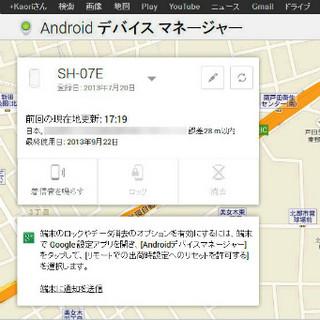When I grow up, I have various problems such as work, romance, and health. If possible, I wish I could solve it with a little money or a life hack ... A female writer will teach you how to solve various problems faced by adult men, mainly using smartphones. This time about "how to notice incoming calls on smartphones".
After I replaced my mobile phone with a smartphone, I often thought "I'm done!" When I took out my smartphone later without noticing the incoming call. I often receive calls from companies and business partners, and if the reply is delayed, it will be a serious situation, so I would like to avoid missing the call. What should I do?
This is not another person's affair. Often I didn't even notice the incoming call. You may not notice it when you are walking with only ringtones. Those who have set the incoming call to the vibration function as well as the sound on the mobile phone seem to have such troubles. The solution can be a simple setting change or a trendy one, so let me introduce it.
・ How to turn on the vibration function of your smartphone
When I just bought a smartphone, I often use it with the basic settings. Actually, smartphones also have a vibration function, but they cannot be used without settings and are difficult to understand.
To set it up, first press the right button on your smartphone to bring up the menu and select "Settings". Tap "Sound" there, then tap "Incoming call". Then, the item "Vibrate (when the manner mode is OFF)" will appear. If you turn this on, you will be able to use the vibration function, so it will be easier to notice incoming calls even if you keep it in your pocket. In addition, you can select the vibration pattern in the item under "Vibe (when the manner mode is OFF)", so select the one you like.
The vibration function is also set in "Sound" like the ringtone. |
・ Use an app that notifies you of incoming calls on your smartphone on your computer
Also, there are times when you don't notice when you're working at your desk instead of when you're out. When I'm crazy about work or chatting. For those who often work toward a computer, use an app called "Desk Notifier Free" (Android version] / PC version) so that you can check incoming notifications on your smartphone by linking your smartphone with your computer. The method of making it is recommended.
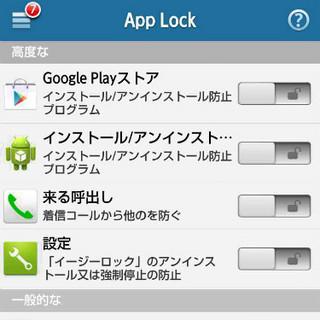
After installing "Desk Notifier Free", start it and make a note of the number (IP address) written in "Wifi State". After that, download and install the software for your computer from the official website. The setting screen will appear, so select "Wi-Fi", enter the number you wrote down earlier, and click "OK" to finish. Now, when an incoming call arrives on your smartphone, a notification will pop up at the bottom right of your computer screen. This app is excellent in that Gmail notifications are displayed in addition to incoming calls, and SMS (short message service for mobile phones and smartphones) can be sent from a computer.
Install the smartphone version of "Desk Notifier Free" and select "Later" from the first display to go to the setting screen. Make a note of the "Wifi State" number as it is required to connect |
When you install "Desk Notifier Free" on your computer and start it, the connection setting screen will appear. Set "Select connection method" to "WIFI" and enter the number that you wrote down on your smartphone. |
When an incoming call arrives on your smartphone, a pop-up notification will appear at the bottom right of your computer screen. |
・ Prevent missed calls with the "smart watch" that has been attracting attention recently
By the way, the third way to keep up with incoming calls is to use a wristwatch. However, it is not an ordinary wristwatch, but a "smart watch" that has a function that works with smartphones. Many of you may know this because there are more opportunities to appear in the news these days. By linking this with a smartphone using Bluetooth, it is possible to notify the owner of a smartphone's phone call or incoming mail by vibrating the wristwatch.
Smart watches are sold by various manufacturers, but the latest series such as Casio's G-SHOCK "GB-6900B-1JF" is famous. In the case of "GB-6900B-1JF", there is a function to control the music player of the smartphone from the clock as well as the incoming call, and conversely, to correct the time of the clock from the smartphone. Looking at the clock and saying "I've been contacted!" Is like science fiction or special effects, but it can actually be done.
Also, some smart watches have a function to notify the owner by vibration when they are a certain distance away from the smartphone, so it may be convenient for people who are worried about misplacement.
Casio's "GB-6900B-1JF".You can connect to your smartphone with Bloutooth from the dedicated app |
There are various ways to keep up with incoming calls, from changing smartphone settings to installing a smartwatch. Also, if you have a lot of opportunities to get on the train or have a lot of meetings and can't ring the ringtone, why not try these methods as a reference.
(Article provided by AndroWire editorial department)