In the mastery section, we explain how to improve the radio wave condition of home Wi-Fi, but for those who have to prepare an internet line at home in a hurry as a countermeasure against the new coronavirus infection (COVID-19), As a special edition, it explains how to build an Internet connection environment using a mobile line. Mobile lines are very useful when you want to introduce them in a hurry without waiting for line construction.
Let's continue to see how to use the stationary Wi-Fi router "Speed Wi-Fi HOME L02" for mobile lines.List of articles serialized in "Clearing" I don't know "of home Wi-Fi! How to use it"
From the last time, we have introduced the setting method of UQ WiMAX "Speed Wi-Fi HOME L02" as an example of a stationary type Wi-Fi router that uses a mobile line. Last time, I set it so that I could use Wi-Fi using my smartphone, and of course there is no problem if I use it as it is, but let's see the settings that I want to check additionally so that it can be used more conveniently.
First of all, let's check the connection status of the mobile line. If the line is available, it means that you are connected, but if you have a connection problem, you can determine whether the cause of the problem is the Wi-Fi connection or the line itself by first checking the line.
To check the Wi-Fi connection, use the "Huawei HiLink" app for Android / iOS as before. First, make sure that your smartphone is properly connected to the SSID set in Speed Wi-Fi HOME L02 via Wi-Fi.
First, make sure that your smartphone is connected to the set Wi-Fi. 5GHz band is recommended Launch the "Huawei HiLink" app for smartphones. Let's tap "≡" on the home screen. The SSID of the currently connected Wi-Fi is displayed here. If it is not displayed, check the connection to Wi-Fi. On the home screen, tap the "Settings" icon on the upper right. Tap [Device] Then tap [Device Information]. If the value is displayed in [WAN IP Address], you are connected to the Internet normally.After that, check the line status. In the "high speed" mode of WiMAX 2+, communication with a maximum downlink speed of 440 Mbps can be used [* 1] with almost no capacity limit.
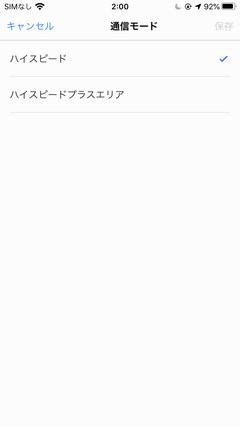
[* 1] …… If it exceeds 10GB in 3 days, the maximum speed will be 1Mbps for about 8 hours from 18:00 the next day to 2:00 the next day.It's a relatively loose limit compared to other companies
You can also switch to "High Speed Plus" mode, which uses au lines. Although there is a capacity limit of 7GB, you can use a high-speed line with a maximum downlink speed of 1237Mbps. Please note that the LTE option fee of 1005 yen will be charged in the month when you use High Speed Plus [* 2].
[* 2] …… If you are using an au smartphone, you can get it for free with a set discount contracted with "au Smart Value mine".
For this reason, High Speed Plus can be regarded as a paid boost mode at this point. When starting to use WiMAX 2+, I think that I have confirmed that my home is in the high speed area, so basically I use it in high speed mode and consciously use high speed only when I really want to use a high speed line. Switch to plus.
Tap the "Settings" icon to return to the screen, tap [Communication Mode] on the screen after selecting [Network], and check that [High Speed] is selected.If you are using a portable Wi-Fi router, High Speed Plus, which uses an au line, has a wider area, so how to use it properly with High Speed will change depending on the destination location.
In addition, in the Giga unlimited plan, if data communication exceeding 7 GB is performed in high speed plus mode, communication restrictions will be imposed with high speed until the end of the month, which is treated like a penalty. I want to make sure to return the communication mode to high speed after using it. Even with the line speed in high speed mode, there should be no inconvenience in telework.
And finally, it's a good idea to back up your config files. If you keep the setting file, you can write back the settings including Wi-Fi even after the main unit is reset such as in the event of a failure. To save the settings file, you need to access the settings screen of your web browser.
On the screen after launching the "Huawei HiLink" app, tap "≡" and then select [Web Login]. Alternatively, access "speedwifi.home" with a web browser. After logging in from the displayed screen, tap the [Settings] tab to display [Backup & Restore] in [System Settings]. Tap [Backup] [* 3] Tap [Download] on the confirmation screen A caution is displayed. The file "nvram.bak" that you proceed with [OK] is saved. It is good to keep it in online storage.The screen uses the file app[* 3] …… To reflect the settings, select the file on this screen and tap [Restore] to write it back.
The method of checking the line usage will be explained from the next time onward. Next time, let's look at the settings using a web browser on a PC.




















