It is an article that sends to you, buying and just like Wi-Fi router.
The Wi-Fi router that is now in every house.You may think that it is a black box that leads to the Internet, but in fact it is quite easy if you just play with the settings a little.So, we will deliver small tricks that may be a little faster and secure than the default settings.
Since the interface is different for each router, the details are not explained, but basically, if you log in to the router setting screen, you will find the following setting items.For more information, please see your router manual.
1.Let's change the channel
Recent routers have a much better performance than old ones, but changing channels can further avoid interference and congestion.Wireless channels are set automatically, but why not try manual settings to improve speed and stability?
With free tools such as ACrylic Wifi (for Windows) and NetGear Wifi Analytics (for Android), check the usage status of wireless channels used in the house and change it to a vacant channel as much as possible.Even if you change the router settings, there should be no need to change the settings on the device side.
2.Get priority to the device
If you are using a slightly expensive router, you may have a setting that can prioritize a bandwidth to a specific app or device.This setting shows a major difference in streaming online games and HD videos.
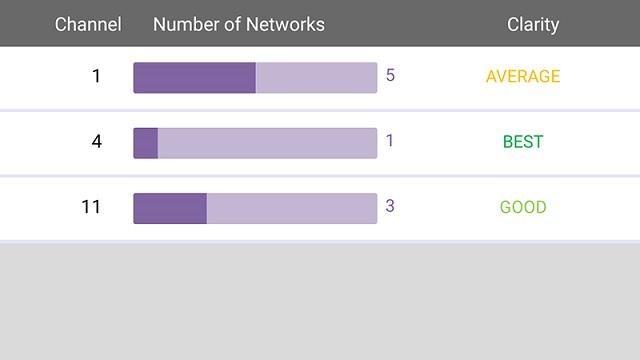
This technology is called QOS (Quality of Service) or WMM (Wifi Multimedia), and the approach varies depending on the router.Let's change it depending on how you use your Internet and the items that can be set with the router.(Of course, it is OK to leave the default)
3.Let's communicate with the latest method
Looking at the gadget, "802.You will find the arrangement of "11". It represents a method in which the alphabet behind the numbers is standardized, 802.11a is the oldest, 802.11ac is the newest and fast technology.Most of the recent routers are this 802.It supports 11ac.
If you have only new laptops and smartphones, the router is 802.If it seems to be compatible with 11ac, 802.It is one hand to set a router to communicate only with 11ac, and not to communicate with other old methods.However, if you have a device that does not support, it is better not to make this change.
4.Let's hide SSID
In order to make it easier to add devices, the router is opened (broad cast) with the access point name SSID.However, in fact, many models on the router can hide SSID so that they do not appear in the Wi-Fi network list.Don't worry, you need a password even if the SSID is no longer displayed in the list.
If you want to connect the new device to Wi-Fi if you hide the SSID, you need to manually enter the SSID, so if you want to use the Wi-Fi in your house, ask the SSID and password directly.It will be.You may be able to protect your access points in the list of Wi-Fi networks with appropriate passwords.
5.Update firmware
The last is the firmware.It's completely different from iOS upgrades, but updating the firmware of the router is one way.Updating the firmware issued by the router manufacturer can add and improve not only bug corrections and security patches, but also compatibility with the latest devices and technology.
Look at the manufacturer's website to see if the latest firmware is out.Perhaps the update procedure is also listed in detail.Generally, the latest firmware is published in the zip file.
***By the way, how to make the Wi-Fi comfortable to tell you so far.Of course, it depends on the environment, so it can't be said to be "effective!", But some people may feel the difference.If you feel that Wi-Fi is a little slow recently, but you have never been concerned about the settings, it may be worth trying.
Image by Image: a Aleksii/ShutterStock.com
David NIELD --Gizmodo US [Original]
(Conejo)




















